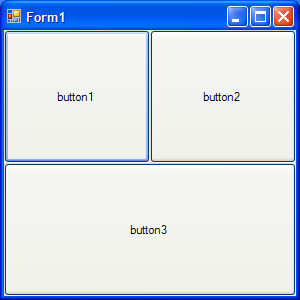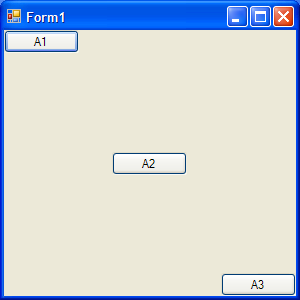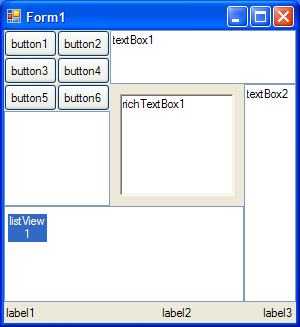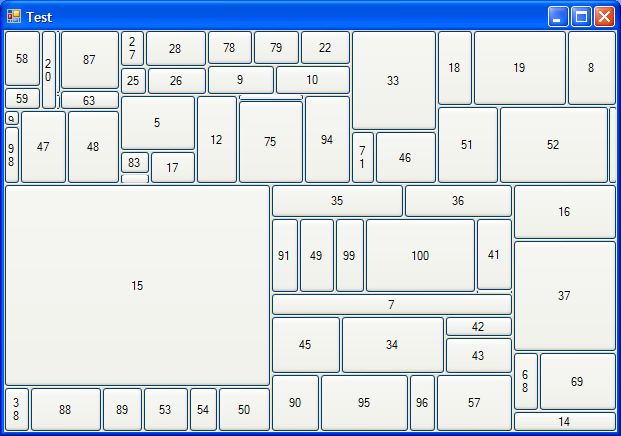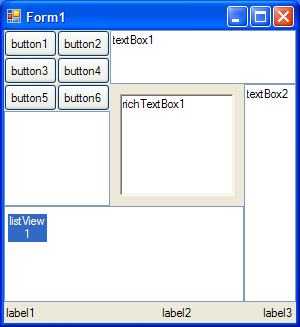 |
LayoutSpec ls = new LayoutSpec();
XTab x1 = ls.AddXTab();
XTab x2 = ls.AddXTab();
XTab x3 = ls.AddXTab();
YTab y1 = ls.AddYTab();
YTab y2 = ls.AddYTab();
YTab y3 = ls.AddYTab();
YTab y4 = ls.AddYTab();
YTab y5 = ls.AddYTab();
ls.AddArea(ls.Left, ls.Top, x1, y1, button1);
ls.AddArea(x1, ls.Top, x2, y1, button2);
ls.AddArea(ls.Left, y1, x1, y2, button3);
ls.AddArea(x1, y1, x2, y2, button4);
ls.AddArea(ls.Left, y2, x1, y3, button5);
ls.AddArea(x1, y2, x2, y3, button6);
// give the buttons the same size
ls.AddConstraint(new double[] { 2, -1 }, new Variable[] { x1, x2 },
OperatorType.EQ, 0);
ls.AddConstraint(new double[] { 2, -1 }, new Variable[] { y1, y2 },
OperatorType.EQ, 0);
ls.AddConstraint(new double[] { 1, 1, -1 }, new Variable[] { y1, y2, y3 },
OperatorType.EQ, 0);
ls.AddArea(ls.Left, y3, x2, y4, checkedListBox1);
ls.AddArea(x2, ls.Top, ls.Right, y2, textBox1);
ls.AddArea(ls.Left, y4, x3, y5, listView1);
ls.AddArea(x3, y2, ls.Right, y5, textBox2);
Area richTextBox1Area = ls.AddArea(x2, y2, x3, y4, richTextBox1);
richTextBox1Area.LeftMargin = richTextBox1Area.TopMargin
= richTextBox1Area.RightMargin = richTextBox1Area.BottomMargin = 10;
Area label1Area = ls.AddArea(ls.Left, y5, x2, ls.Bottom, label1);
label1Area.HAlignment = ALM.HorizontalAlignment.LEFT;
label1Area.TopMargin = label1Area.BottomMargin = 4;
Area label2Area = ls.AddArea(x2, y5, x3, ls.Bottom, label2);
label2Area.HAlignment = ALM.HorizontalAlignment.CENTER;
label2Area.TopMargin = label2Area.BottomMargin = 4;
Area label3Area = ls.AddArea(x3, y5, ls.Right, ls.Bottom, label3);
label3Area.HAlignment = ALM.HorizontalAlignment.RIGHT;
label3Area.TopMargin = label3Area.BottomMargin = 4;
|